之前看到有坛友发帖求助,问如何用stata做正态分布图,正好在stata官方博客看到一篇博文,讲的是如何用stata做统计动画,觉得很有意思,转载分享给大家!
补充:命令的排版可能有些问题,大家也可以直接看原文链接
文章来源:
http://blog.stata.com/2014/03/24/how-to-create-animated-graphics-using-stata/
How to create animated graphics using Stata
24 March 2014
Chuck Huber, Senior Statistician
Introduction
Today I want to show you how to create animated graphics using Stata. It’s easier than you might expect and you can use animated graphics to illustrate concepts that would be challenging to illustrate with static graphs. In addition to Stata, you will need a video editing program but don’t be concerned if you don’t have one. At the 2012 UK Stata User Group Meeting Robert Grant demonstrated how to create animated graphics from within Stata using a free software program called FFmpeg. I will show you how I create my animated graphs using Camtasia and how Robert creates his using FFmpeg.
I recently recorded a video for the Stata Youtube channel called “Power and sample size calculations in Stata: A conceptual introduction“. I wanted to illustrate two concepts: (1) that statistcal power increases as sample size increases, and (2) as effect size increases. Both of these concepts can be illustrated with a static graph along with the explanation “imagine that …”. Creating animated graphs allowed me to skip the explanation and just show what I meant.


Creating the graphs
Videos are illusions. All videos — from Charles-Émile Reynaud’s 1877 praxinoscope to modern blu-ray movies — are created by displaying a series of ordered still images for a fraction of a second each. Our brains perceive this series of still images as motion.
To create the illusion of motion with graphs, we make an ordered series of slightly differing graphs. We can use loops to do this. If you are not familiar with loops in Stata, here’s one to count to five:
forvalues i = 1(1)5 { disp "i = `i'"}i = 1i = 2i = 3i = 4i = 5We could place a graph command inside the loop. If, for each interation, the graph command created a slightly different graph, we would be on our way to creating our first video. The loop below creates a series of graphs of normal densities with means 0 through 1 in increments of 0.1.
forvalues mu = 0(0.1)1 { twoway function y=normalden(x,`mu',1), range(-3 6) title("N(`mu',1)")}You may have noticed the illusion of motion as Stata created each graph; the normal densities appeared to be moving to the right as each new graph appeared on the screen.
You may have also noticed that some of the values of the mean did not look as you would have wanted. For example, 1.0 was displayed as 0.999999999. That’s not a mistake, it’s because Stata stores numbers and performs calculations in base two and displays them in base ten; for a detailed explanation, see Precision (yet again), Part I.
We can fix that by reformating the means using the string() function.
forvalues mu = 0(0.1)1 { local mu = string(`mu', "%3.1f") twoway function y=normalden(x,`mu',1), range(-3 6) title("N(`mu',1)")}Next, we need to save our graphs. We can do this by adding graph export inside the loop.
forvalues mu = 0(0.1)1 { local mu = string(`mu', "%3.1f") twoway function y=normalden(x,`mu',1), range(-3 6) title("N(`mu',1)") graph export graph_`mu'.png, as(png) width(1280) height(720) replace}Note that the name of each graph file includes the value of mu so that we know the order of our files. We can view the contents of the directory to verify that Stata has created a file for each of our graphs.
. ls <dir> 2/11/14 12:12 . <dir> 2/11/14 12:12 .. 35.6k 2/11/14 12:11 graph_0.0.png 35.6k 2/11/14 12:11 graph_0.1.png 35.7k 2/11/14 12:11 graph_0.2.png 35.7k 2/11/14 12:11 graph_0.3.png 35.7k 2/11/14 12:11 graph_0.4.png 35.8k 2/11/14 12:11 graph_0.5.png 35.9k 2/11/14 12:12 graph_0.6.png 35.7k 2/11/14 12:12 graph_0.7.png 35.8k 2/11/14 12:12 graph_0.8.png 35.9k 2/11/14 12:12 graph_0.9.png 35.6k 2/11/14 12:12 graph_1.0.pngNow that we have created our graphs, we need to combine them into a video.
There are many commercial, freeware, and free software programs available that we could use. I will outline the basic steps using two of them, one a commerical GUI based product (not free) called Camtasia, and the other a free command-based program called FFmpeg.
Creating videos with Camtasia
Most commercial video editing programs have similar interfaces. The user imports image, sound and video files, organizes them in tracks on a timeline and then previews the resulting video. Camtasia is a commercial video program that I use to record videos for the Stata Youtube channel and its interface looks like this.
 We begin by importing the graph files into Camtasia:
We begin by importing the graph files into Camtasia:
 Next we drag the images onto the timeline:
Next we drag the images onto the timeline:
 And then we make the display time for each image very short…in this case 0.1 seconds or 10 frames per second.
And then we make the display time for each image very short…in this case 0.1 seconds or 10 frames per second.
 After previewing the video, we can export it to any of Camtasia’s supported formats. I’ve exported to a “.gif” file because it is easy to view in a web browser.
After previewing the video, we can export it to any of Camtasia’s supported formats. I’ve exported to a “.gif” file because it is easy to view in a web browser.
 We just created our first animated graph! All we have to do to make it look as professional as the power-and-sample size examples I showed you earlier is go back into our Stata program and modify the graph command to add the additional elements we want to display!
We just created our first animated graph! All we have to do to make it look as professional as the power-and-sample size examples I showed you earlier is go back into our Stata program and modify the graph command to add the additional elements we want to display!
待续!















 扫码加好友,拉您进群
扫码加好友,拉您进群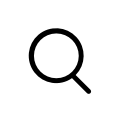




 收藏
收藏

